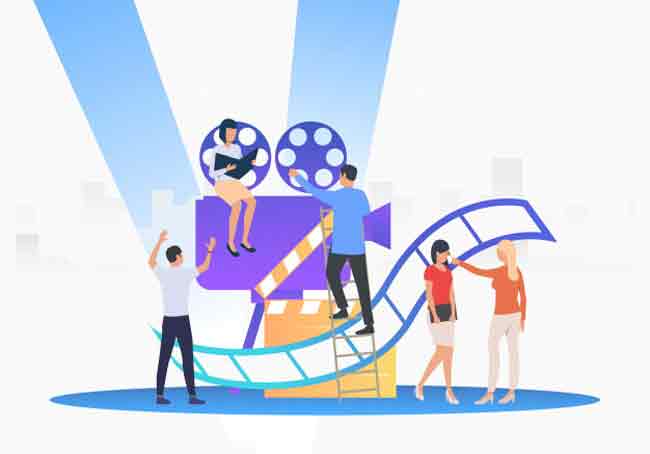Avidemux is a great video editing program for Linux. In addition to allowing the user to make simple cuts and edits to a particular video, Avidemux can also reencode, so if you have a video file that you want to put on a portable player such as an Apple iPod or Microsoft Zune, you can do that right from within Avidemux. Using Avidemux is very simple, although a bit of knowledge about codecs, bitrate and formats will come in very handy.
Depending on what libraries you have installed on your computer, Avidemux can read and encode to a large number of formats. It can encode video using the H263 codec, MJPEG, MPEG4, VCD, DVD, SVCD, Xvid4, x264 and many more. Encoding audio can be performed using the LAME mp3 encoder, AAC, Ogg Vorbis, MP2 or AC3, as well as a couple others. Finally, Avidemux can output your finished video to a handful of formats as well, including AVI, OGM, MPEG, MPEG TS, MPEG PS and MP4.
At the moment, Avidemux works best at editing a single clip. Unlike programs such as Apple’s iMovie – which allows the user to import any number of clips to be worked on simultaneously – Avidemux works in a single window. You are certainly able to open up multiple instances of Avidemux and copy/paste between them, but that can become a bit burdensome, and there are other options out there that are better for that purpose. To discover fruitful information on Movavi Video Editor, you’ve to visit site.

Because of its video frame-based timeline, Avidemux allows users to perform precise edits. Simply navigate to the first frame you want to remove, and click the green “A” button at the bottom of the window. This tells Avidemux that this frame is the first of your selection. Now navigate to the last frame you wish to remove, and click the green “B” button, telling Avidemux that this frame is that last frame of your selection. You may now copy this selection, via the Edit menu, or simply remove it (also via the Edit menu).
Avidemux makes navigating through a video simple as well. You can choose to hit the Play button and simply view the movie, or else advance through it, either frame by frame (using the single arrows), or from keyframe to keyframe (using the double arrows). Finally, using the keys to the right of the selection keys (dark rectangle with white arrow), you can skip ahead through the video searching for “black” frames. Since black frames often represent scene changes, searching through the video for them will often result in a good cutting point.
When readying your video for final export, you may have a target in mind. This target might either be a particular format (for a particular device or intended purpose, such as an iPod, PSP or DVD), or a particular file size (if you want to eventually store your finished product on a blank CD, for instance). Avidemux can help in these instances, as well.
First, Avidemux has a handful of built-in presets that allow you, with only a couple clicks, to export your edited video to the correct formats for use in a VCD, SVCD, DVD or PSP. Using one of these presets (found in the Auto menu), takes a lot of the guesswork out of encoding to a particular purpose. Note: although it is not specifically stated as such (and I have not attempted this, not having the available hardware to test the notion), that encoding a video file using the PSP preset also results in a video file perfectly suited to viewing on a video iPod.
As mentioned, Avidemux is able to help with encoding to a particular size as well. If you have a movie file you’ve edited, and want your final product to fit perfectly on a CD, you have a couple options. First, you can try to figure out the optimal bitrate for the video file, taking into account the audio bitrate you’ve selected, or you can simply use the provided calculator, which can be found in the main toolbar. Clicking this Calculator button brings up a dialog where you can tell Avidemux which format you’re looking to use, as well as the eventual medium or file size, and also gives an option to select the audio bitrate. Using this information, Avidemux automatically selects the video bitrate which will give you your ideal file size. I have used this option many times, and have always been thrilled with how close to my target file size Avidemux has been able to come.
In conclusion, I would highly recommend using Avidemux for nearly all your video editing and encoding needs. It is simple to use, has a lot of great, built-in features, and most important of all – it works well.